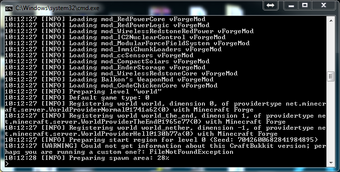
Tekkit server Console
DISCLAIMER: The Tekkit wiki accepts no responsibility for any loss, disruption or damage to your data or your computer system which may occur whilst using material derived from this tutorial.
Requirements and Files
It is recommended not to try and setup a server on an old computer, my personal minimum requirements are:
- Dual Core Processor
- 4GB of Ram (8+ is great!)
- 200+ GB Hard Drive/SSD
- Gigabit Ethernet Connection (Not Wireless)
- Preferably not a laptop.
The required Tekkit server files can be found here .
Creating the Server(PC)
After downloading the zip with the Tekkit server files, make a new folder and name it your server of whatever, and unzip all of the Tekkit files into that folder.
Changing RAM Settings
If your computer has less than 4GB of RAM OR is a 32-bit operating system, you must change the values in the launch.bat by right clicking and selecting edit. after you are in there you will see:
java -Xmx3G -Xms2GB - jar Tekkit.jar nogui
Replace the 3 and 2 with 1 and save the file. Double click on the launch.bat and your server will start!
LAN Servers
If you would like other people to join your server, you will need to portforward or use LogMeInHamachi. If you have various computers connected to a router or computers are linked together. You can create a LAN server. Simply start the server file so the server is running, from a windows computer:
Start > RUN > 'CMD'
Type 'ipconfig' into the CMD and look for IPv4 Address (It should look like 192.168.0.x). Tell players on your lan network to launch tekkit, enter multiplayer with the address of this IPv4 address. This will enable players to join locally.
Creating the Server (Mac)
Once you have downloaded the Tekkit server zip file, you can extract or unzip it to any empty folder.
Configuring RAM
Now you need to open up TextEdit (comes on every Mac). Inside the TextEdit, you must copy and paste this code:
#!/bin/bash cd "$(dirname "$0")" exec java -Xmx1024G -Xms1024G -jar Tekkit.jar nogui
The last line of this file is configurable, and allows you to allocate RAM for the server to use. Do this by changing the numbers on the line "-Xmx1G -Xms1G". The numbers represent the number of Gigabytes allocated, so if you want your server to use 2 Gigabytes instead of 1 you would use "-Xmx2G -Xms2G". Now you must convert the file to plain text (Format > Make Plain Text), and save the file as "start.command" in the folder you made with all the Tekkit server files.
Open up Terminal (Spotlight > Terminal). Inside, you are going to type: "chmod a+x" (which gives the file permission to be executed) then drag the start.command file you just created into the terminal and press enter/return.
There are also a few files you will have to delete in order for the server to work due to Java 7 not being installed by default (if you want to keep these mods see here). Open your Tekkit server folder, and open the mods folder, and delete "advancedMachines_4.0_bukkit.zip" and "mod_NetherOres.jar".
Your server should now be ready to run. Double click the start.command file you created in your Tekkit server folder, and Terminal will open and show the log for your server. It will load all the mods, and it will say Done, and the code will stop loading, and you can now connect to your server.
Repairing a Map
When fixing a map, treat the it like a normal Minecraft map, so use chunk ster or other fix tools, after that, you need to fix the tekkit files.
Corrupt Enderchest Contents
java.lang.ClassCastException: net.minecraft.server.NBTTagEnd cannot be cast to net.minecraft.server.NBTTagCompound at codechicken.enderstorage.EnderStorageManager$EnderStorageInv.loadItems(EnderStorageManager.java:247) at codechicken.enderstorage.EnderStorageManager$EnderStorageInv.<init>(EnderStorageManager.java:228) at codechicken.enderstorage.EnderStorageManager.getStorage(EnderStorageManager.java:118) at codechicken.enderstorage.TileEnderChest.q_(TileEnderChest.java:66) at net.minecraft.server.World.tickEntities(World.java:1190) at net.minecraft.server.MinecraftServer.w(MinecraftServer.java:569) at net.minecraft.server.MinecraftServer.run(MinecraftServer.java:467) at net.minecraft.server.ThreadServerApplication.run(SourceFile:492)
The ender chest contents are corrupted, you need to remove them, navigate to <world name>/EnderStorage and remove the files you see there.
